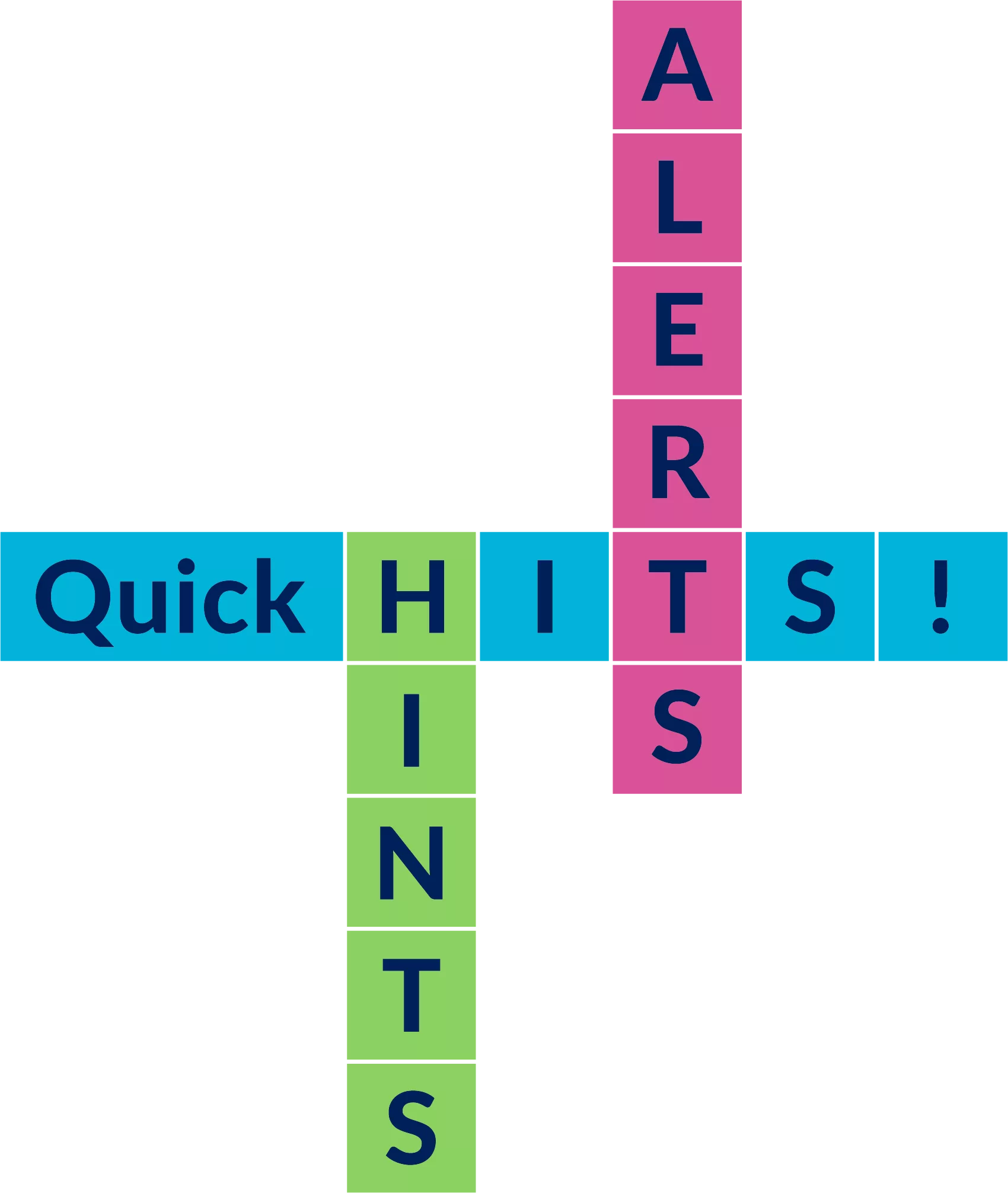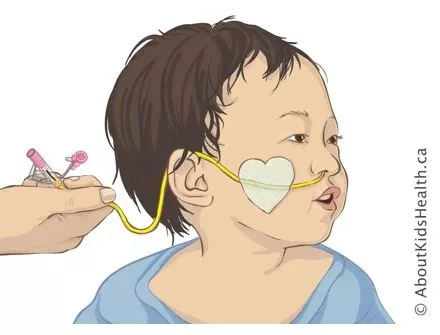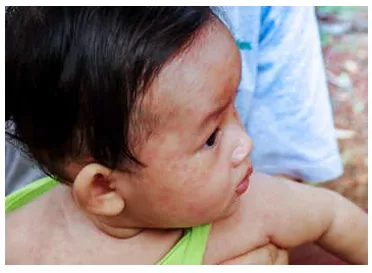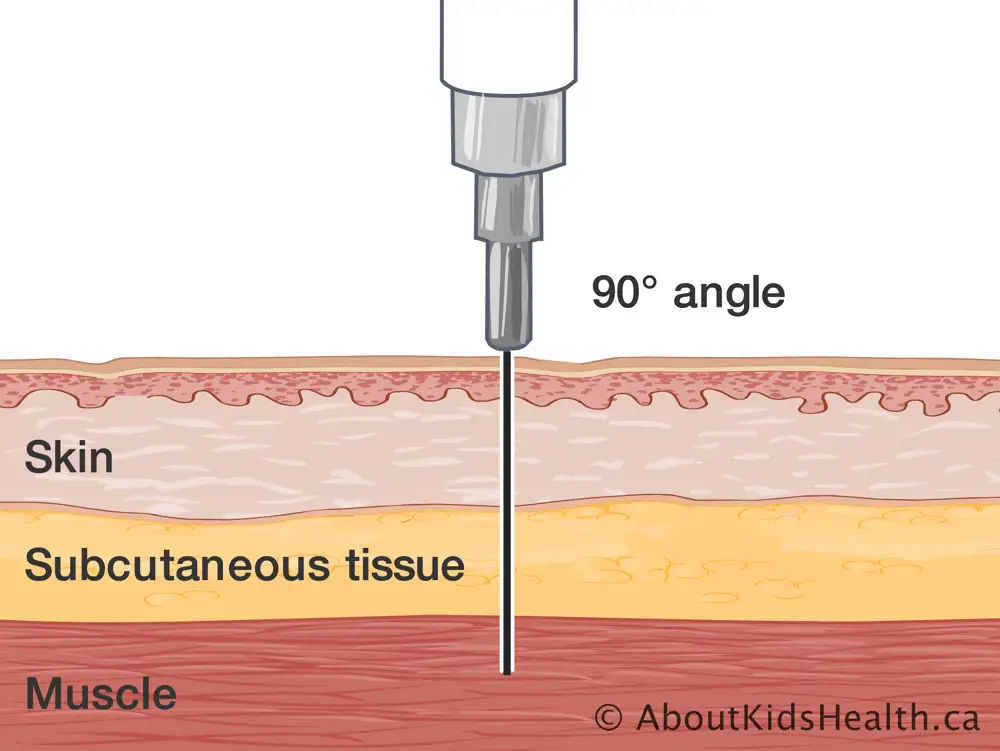SITUATION:
This Quick Hit was informed by Connected Care Live consultations from home and community care providers confirming how to check settings on a Trilogy 200 as part of their beginning of shift safety checks.
BACKGROUND:
Children with medical complexity may require ventilation at home. The Philips Respironics Trilogy 200 is one of the ventilators distributed by the Ontario Ventilator Equipment Pool (VEP). It is prescribed for children who require invasive ventilation via tracheostomy but may also be prescribed for select patients requiring non-invasive ventilation (e.g., bilevel/BiPAP therapy). Although being phased out for the ResMed Astral 150 ventilator, many Trilogy devices remain in use.
Safety checks are recommended at the beginning of each shift and Connected Care’s Invasive Ventilation Safety Checklist can be used as a guide. The safety check includes checking and confirming the prescribed ventilator settings and alarms.
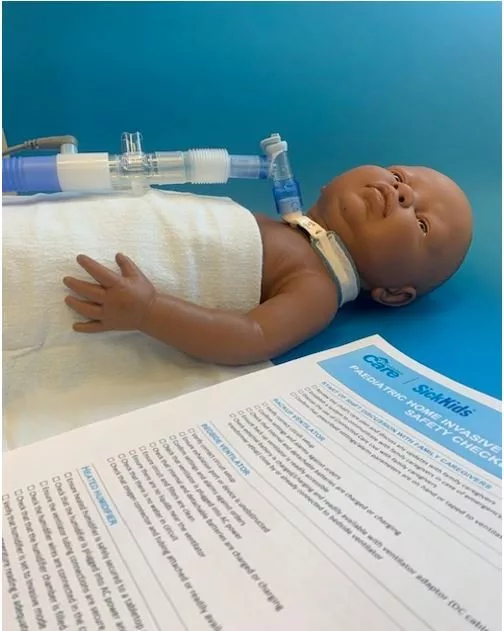
ASSESSMENT:
The following images demonstrate step-by-step instructions on how to check the prescribed settings and alarms on a Respironics Trilogy 200 ventilator:
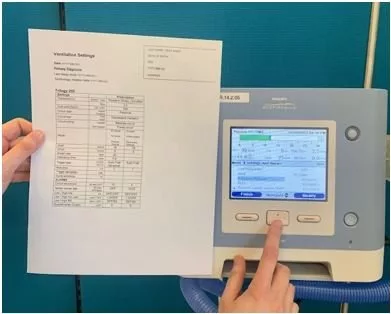
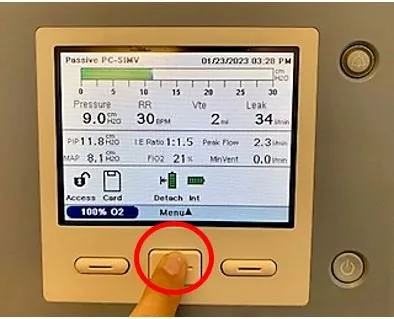
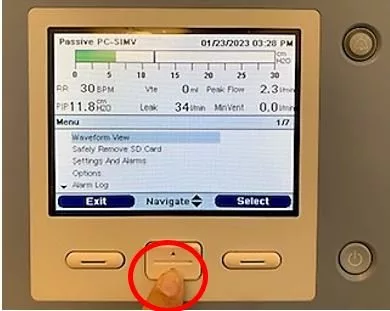
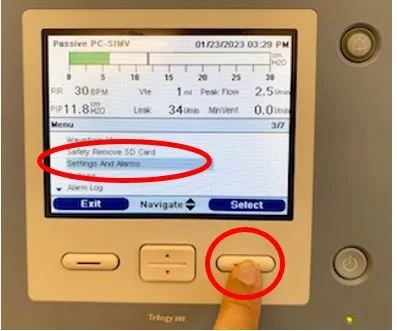
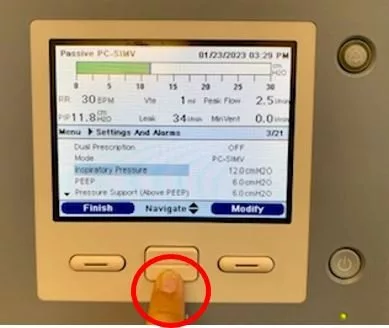
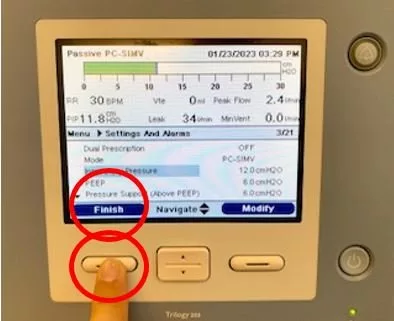
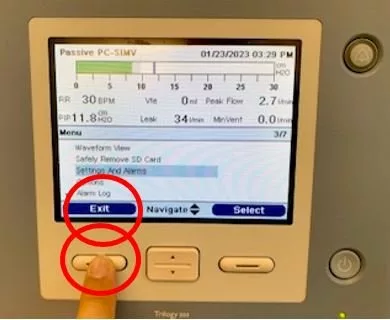

Don’t forget to check that the unit is plugged into AC power and that the internal and detachable batteries are charged or charging.
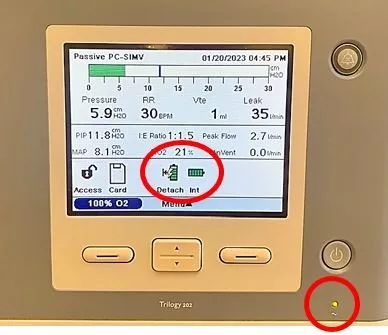
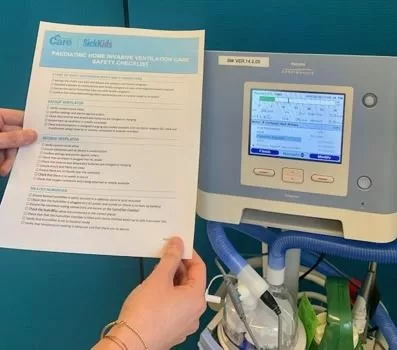
RECOMMENDATION:
Connected Care recommends the following when checking the settings on a Trilogy 200 ventilator:
- Check the settings and alarms on the ventilator at the beginning of each shift and ensure that they align with the prescribed orders.
- Confirm that you have the child’s most up-to-date orders for ventilation. Partner with family caregivers to discuss any changes to the plan of care.
- Review the use of oxygen with the child’s ventilator and confirm the sources of oxygen in the home.
- Ensure the ventilator is plugged into a power source and the batteries are charged (internal, detachable and external).
- Use Connected Care’s Invasive Ventilation Safety Checklist to support and guide your safety checks.
- Assess any learning needs related to ventilation and register for additional education with Connected Care as needed (e.g., workshops or Just In Time Training)
- Review the AboutKidsHealth Tracheostomy and Ventilation manual and the video below about checking settings and alarms on the Trilogy 200 ventilator.